
Getting Started
Setting up and exploring

Fix a Problem
Solving issues on the player

Subscription & billing
Help with managing your plan

Watching STV Player
Streaming content on the Player
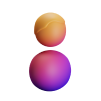
Account
Profile management and settings
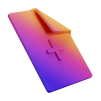
Advice & Helplines
Advice, helplines and other info
.png?width=197&height=68&name=stv_player_logo_vector%20(1).png)