Changing Subtitle Size on iPhone or iPad
You can change the Subtitle size on your device, and this will change the size of the subtitles displayed in the STV Player.
On your device go to:
To enable Extra Large Text
On your device go to:
- Settings
> Accessibility > Subtitles & Captioning > Style
- From here you can select Large Text to increase the size of the subtitles shown in our App.
Examples of text sizes:
Original:
Large Text:
Can I increase the size further?
There is an additional option for Extra Large Text that isn't immediately available via the main list.
To enable Extra Large Text
- Choose Create New Style from the list of Styles
- In the Size section choose Extra Large from the options available
- Choose Save once you've finished amending all the options
Example of Extra Large Text:
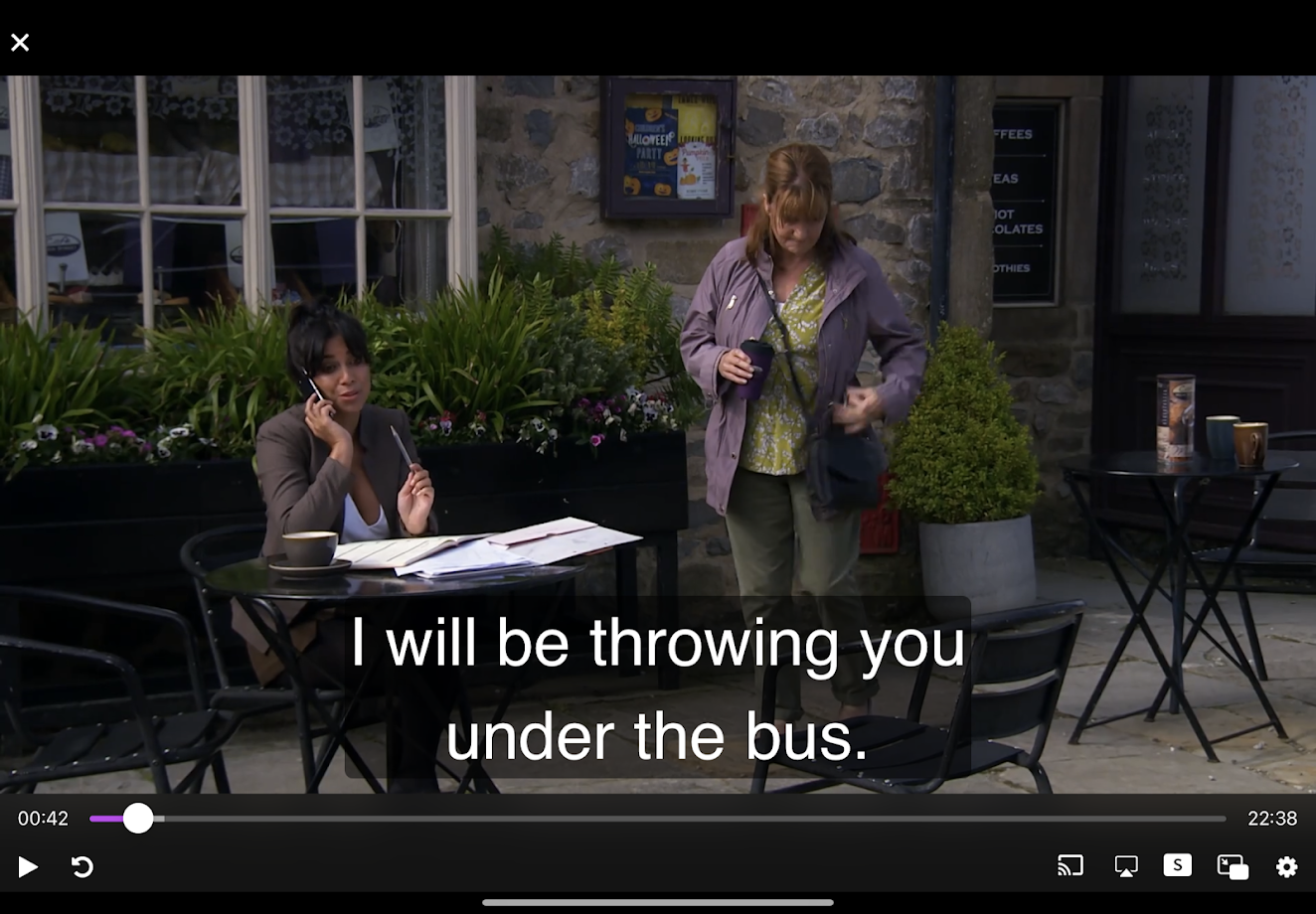
You can also change other elements such as Colour, Font and the subtitle background from this section.
Why isn't my Subtitle Style showing on a specific programme?
Some programmes come with their own settings for subtitles, you can set whether you use the supplied style or your own style in the same section:
- Settings
> Accessibility > Subtitles & Captioning > Style > Create New Style > Size
Here you'll fine an option for Video Override keeping this On will use the subtitle styles supplied with the video. If you are seeing different styling for a particular programme then you can try setting this to Off.
.png?width=197&height=68&name=stv_player_logo_vector%20(1).png)